AI Assistant
The AI Assistant plugin makes it easier than ever for teams to identify, diagnose, and troubleshoot issues in any Kubernetes cluster. It is powered by the OpenAI's GPT-4o large language model with additional Kubernetes-related capabilities.
Features
The plugin provides the following features:
- "AI Help" button for Kubernetes event analysis.
- Kubernetes cluster troubleshooting based on:
kubectlcommands,- container logs,
- Kubernetes events,
- resource usage (CPU/memory).
- Kubernetes cluster scan.
- Answering arbitrary questions or instructions.
- Answering questions based on user-supplied documentation.
- Answering Botkube questions or instructions based on:
- Agent status and configuration,
- the latest Botkube documentation and other Botkube content.
- Keeping conversation context in the message threads.
Get started
Set up OpenAI Assistant
Firstly, configure a new OpenAI Assistant. To do it, clone the botkube-plugins repository and follow the []assistant-setup instructions](https://github.com/kubeshop/botkube-plugins/tree/main/hack/assistant-setup).
Enable the plugin
Enable the plugin by adding source and executor plugins to the Botkube configuration:
sources:
# ...
ai-brain:
botkubeExtra/ai-brain:
displayName: "AI Brain"
enabled: true
context:
rbac:
group:
type: Static
static:
values: ["botkube-plugins-default"]
config:
openAIAssistantID: "..." # OpenAI Assistant ID
openAIAPIToken: "..." # OpenAI API Token
# See the Configuration section for full config properties.
executors:
# ...
ai:
botkubeExtra/ai:
displayName: "AI"
enabled: true
context:
rbac:
group:
type: Static
static:
values: ["botkube-plugins-default"]
config:
aiBrainSourceName: ai-brain # name of the source with ai-brain plugin
plugins:
# ...
repositories:
botkubeExtra:
url: https://github.com/kubeshop/botkube-plugins/releases/download/v1.14.0/plugins-index.yaml
Then, use the ai executor and ai-brain plugin in your communication platform configuration. For example:
communications:
default-group:
socketSlack:
# ...
channels:
default:
# ...
bindings:
sources:
# ...
- ai-brain
executors:
# ...
- ai
Add the AI button to Kubernetes events
Optionally, you can add the AI button to your Kubernetes events. For example, to display the button for error events, add the following snippet to the Kubernetes plugin configuration:
extraButtons:
- button:
commandTpl: ai why the {{ .Kind | lower }} '{{ .Name }}' in the {{ .Namespace }} namespace is failing with {{ .Reason }}. If possible, check the application logs.
displayName: Ask AI
enabled: true
trigger:
type:
- error
Usage
Highlights
To see the AI assistant in action, watch the video:
AI Help for Kubernetes events
Click on the AI Help button to get an analysis of the event.
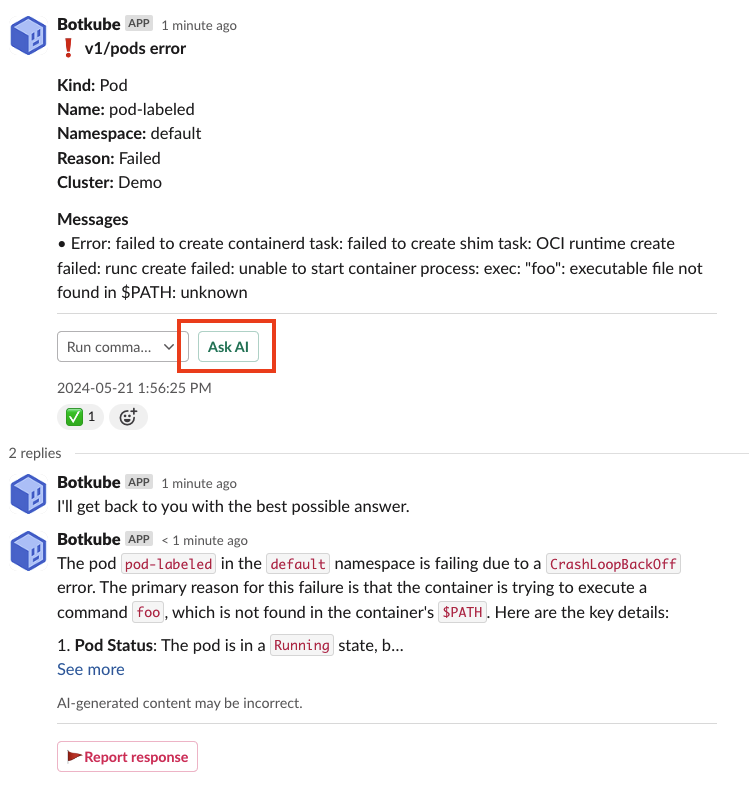
AI questions and instructions
To ask the Botkube AI Assistant any question, use the @Botkube ai command prefix.
Here are a few examples to get you started:
@Botkube ai are my pods in default namespace up and running?@Botkube ai how many nodes are there?@Botkube ai output a yaml for Kubernetes pod with nginx image@Botkube what's the current Botkube status?@Botkube ai what's the difference between Botkube sources and executors?@Botkube ai what Botkube plugins are available to install? List all of them with one sentence description and link to the docs.@Botkube ai who's the Botkube maintainer?
AI cluster scan
The assistant can help you troubleshoot the Kubernetes cluster by performing a cluster-wide scan for any potential issues, such as failing pods, high resource usage, security, RBAC, networking problems and misconfigurations, or any other anomalies.
To start the scan, use the @Botkube ai scan command. Based on the scan results you can ask follow-up questions, like @Botkube ai how I can fix the missing network policy issue?).
The AI scan is powered by the Kubescape and kubectl tools.
It has the following capabilities:
- aggregated cluster scan (prompt:
@Botkube ai scan) - container image scan (example prompt:
@Botkube ai scan the nginx:latest image) - workload scan (example prompt:
@Botkube ai scan the foo deployment) - Kubescape control scan (example prompt:
@Botkube ai scan my cluster for the C-0009 control; read more about the C-0009 control)
Configuration
The ai-brain plugin supports the following configuration:
openAIAssistantID: "..." # OpenAI Assistant ID
openAIAPIToken: "..." # OpenAI API Token
openAIBaseURL: https://api.openai.com/v1 # Optional custom URL
vectorStoreIDForThreads: "..." # Optional Vector Store ID for each thread. This allows file search capabilities for the AI plugin.
The ai executor doesn't expose any configuration options.
Limitations
- The conversation context is stored in-memory and will be cleared on Botkube Agent restart.