Mattermost for self-hosted Botkube
Prerequisites
- Botkube CLI installed according to the Getting Started guide
- Access to Kubernetes cluster
Install Botkube to the Mattermost
Follow the steps below to install Botkube in your Mattermost instance.
Create the Botkube bot account
Follow the Mattermost instructions for creating a bot account. When creating the bot account, use the following details:
Username —
BotkubenoteYou can also use a custom username for your bot. Just remember that you'll need to provide this username during a later step of the Botkube installation.
Description —
Botkube helps you monitor your Kubernetes cluster, debug critical deployments and gives recommendations for standard practices by running checks on the Kubernetes resources..Icon — You can download the Botkube icon from this link.
Export the bot name as an environment variable:
export MATTERMOST_BOT_NAME="{bot_name}"Also, export the bot's token as an environment variable:
export MATTERMOST_TOKEN="{token}"
Add Botkube to a channel
Make sure that the newly created bot account is added to your Mattermost team by following these instructions.
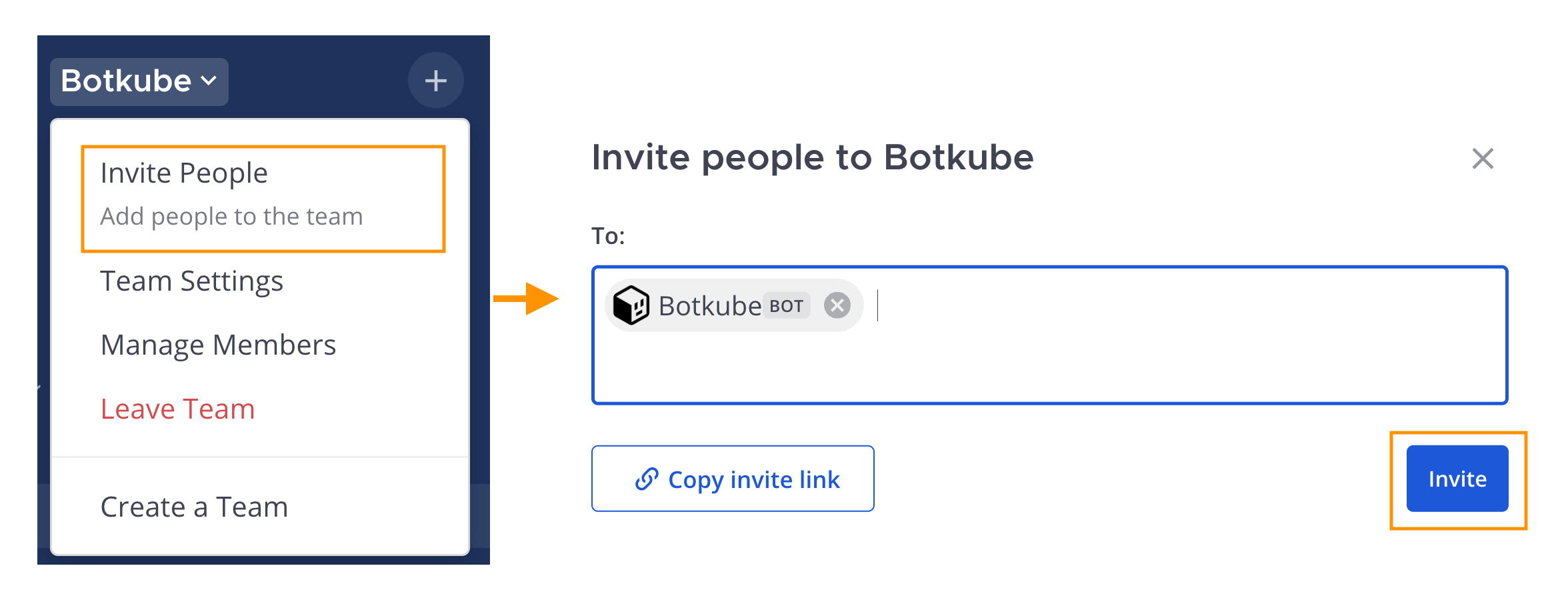
Next, invite the Botkube bot into the specific channel where you want to receive notifications. Export the channel name as an environment variable:
export MATTERMOST_CHANNEL="{channel_name}"
Install Botkube in Kubernetes cluster
To deploy Botkube agent in your cluster, run:
export MATTERMOST_SERVER_URL={mattermost_server_url}
export MATTERMOST_TEAM={mattermost_team_name}
export CLUSTER_NAME={cluster_name}
export ALLOW_KUBECTL={allow_kubectl}
botkube install --version v1.10.0 \
--set communications.default-group.mattermost.enabled=true \
--set communications.default-group.mattermost.url=${MATTERMOST_SERVER_URL} \
--set communications.default-group.mattermost.token=${MATTERMOST_TOKEN} \
--set communications.default-group.mattermost.team=${MATTERMOST_TEAM} \
--set communications.default-group.mattermost.channels.default.name=${MATTERMOST_CHANNEL} \
--set communications.default-group.mattermost.botName=${MATTERMOST_BOT_NAME} \
--set settings.clusterName=${CLUSTER_NAME} \
--set 'executors.k8s-default-tools.botkube/kubectl.enabled'=${ALLOW_KUBECTL}
where:
- MATTERMOST_SERVER_URL is the URL (including http/https schema) where Mattermost is running,
- MATTERMOST_TOKEN is the Token received by creating Personal Access Token for Botkube bot,
- MATTERMOST_TEAM is the Team name where Botkube is added,
- MATTERMOST_CHANNEL is the Channel name where Botkube is added and used for communication,
- MATTERMOST_BOT_NAME is the Mattermost bot username (usually it is
Botkube), - CLUSTER_NAME is the cluster name set in the incoming messages,
- ALLOW_KUBECTL set true to allow
kubectlcommand execution by Botkube on the cluster.
Configuration syntax is explained here. All possible installation parameters are documented here.
Send @Botkube ping in the channel to see if Botkube is running and responding.
Remove Botkube from Mattermost Team
- Deactivate or remove Botkube bot from Mattermost Team.
- Archive Channel created for Botkube communication if required.
Remove Botkube from Kubernetes cluster
Execute the following command to completely remove Botkube and related resources from your cluster:
botkube uninstall
Troubleshooting
Botkube doesn't start
Symptoms
The Botkube Pod is restarting and the Botkube logs show the following error:
{
"level": "fatal",
"msg": "while running application: while waiting for goroutines to finish gracefully: 1 error occurred:\n\t* while creating Mattermost bot: while getting team details: team \"Botkube\" not found",
"time": "2023-08-25T14:52:30+02:00"
}
Solution
You need to ensure that the configuration used by Botkube is valid.
Get and decode the communication Secret details:
kubectl get secret botkube-communication-secret -n botkube --template='{{index .data "comm_config.yaml" | base64decode }}'Verify the following:
Ensure that the value of
communications.default-group.mattermost.teamin the configuration matches the actual team name in your Mattermost UI.Confirm that the bot specified in
communications.default-group.mattermost.botNamehas been invited to the relevant team and all specified channels.Check the validity of the token provided in
communications.default-group.mattermost.token. If you're unsure, navigate to the Bot Accounts section in Mattermost and generate a new one.
Additional Steps:
If you continue to experience issues with Botkube restarts, you can perform further troubleshooting by following the instructions provided by Mattermost on testing bot connections.