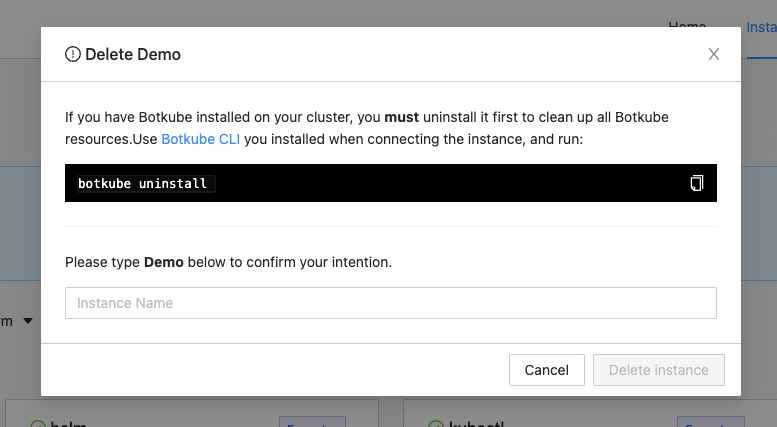Discord for Botkube Cloud
Prerequisites
- Botkube Cloud account which you can create here for free.
Create a Botkube Cloud Instance with Discord
Go to Botkube Cloud Web App and create a new instance.
You can do it by clicking "Create an Instance" button on Home Page or under this link Create an Instance
Fill in the
Instance Display Nameand clickNextbutton.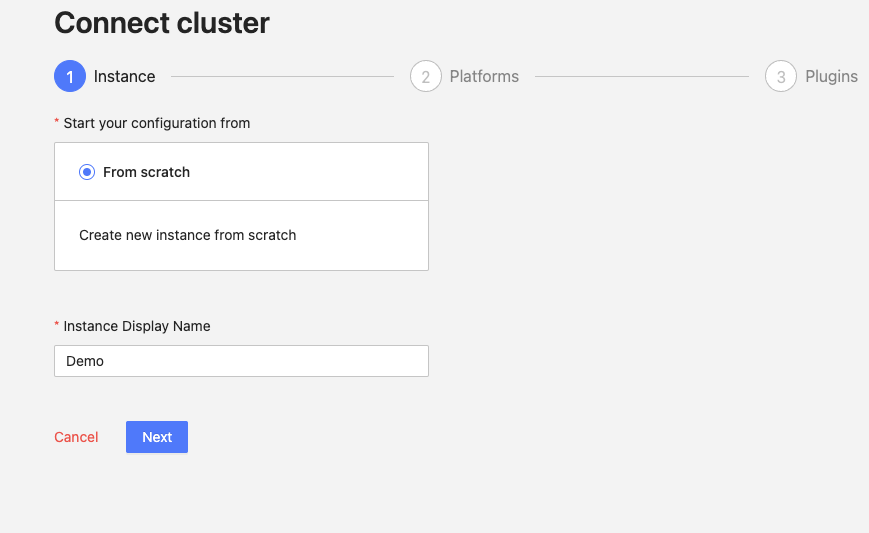
Click
Add platformdropdown, and selectDiscordoption.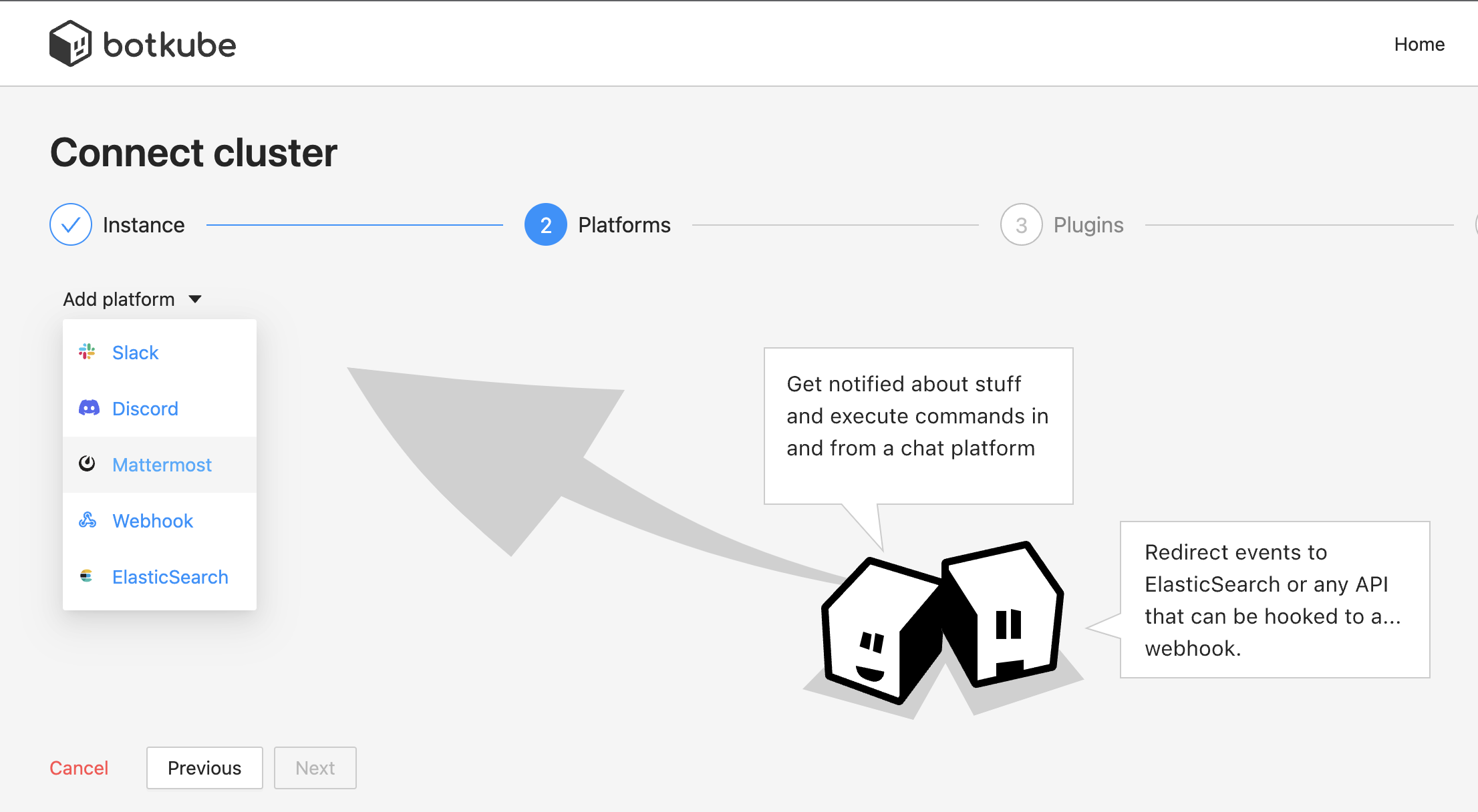
Create Botkube app at your Discord Server
Reach https://discordapp.com/developers/applications.
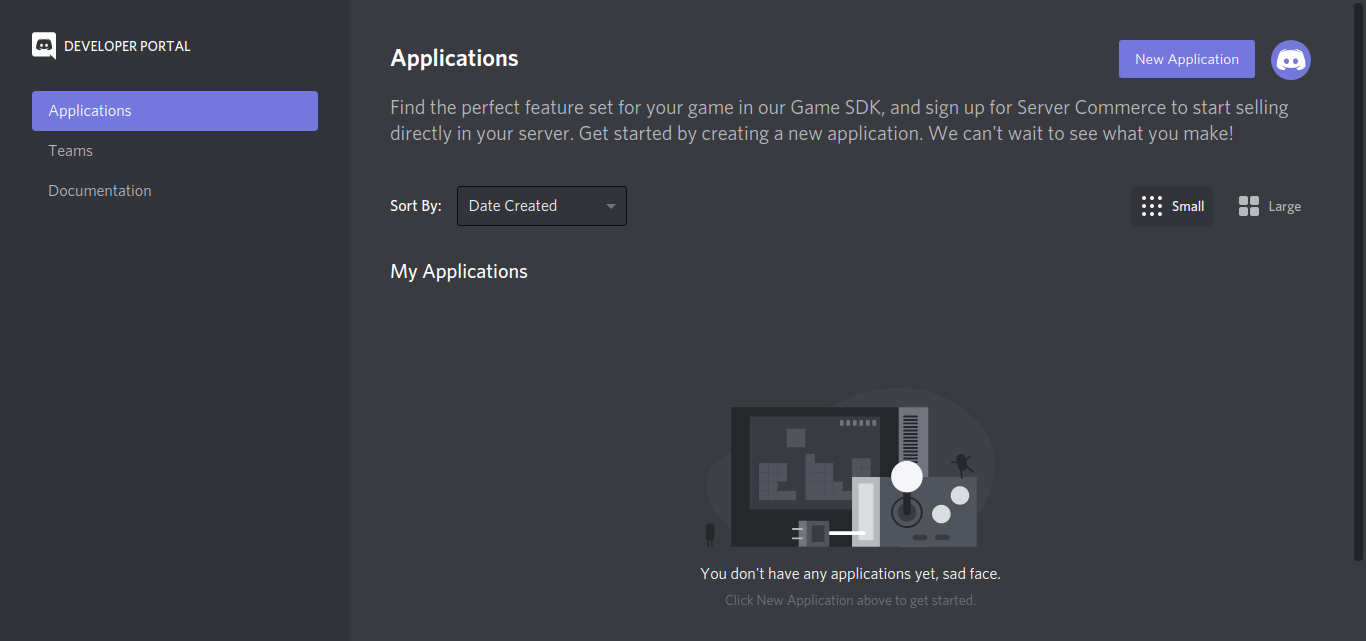
Create a "New Application" named Botkube and add a bot named Botkube into the Application.
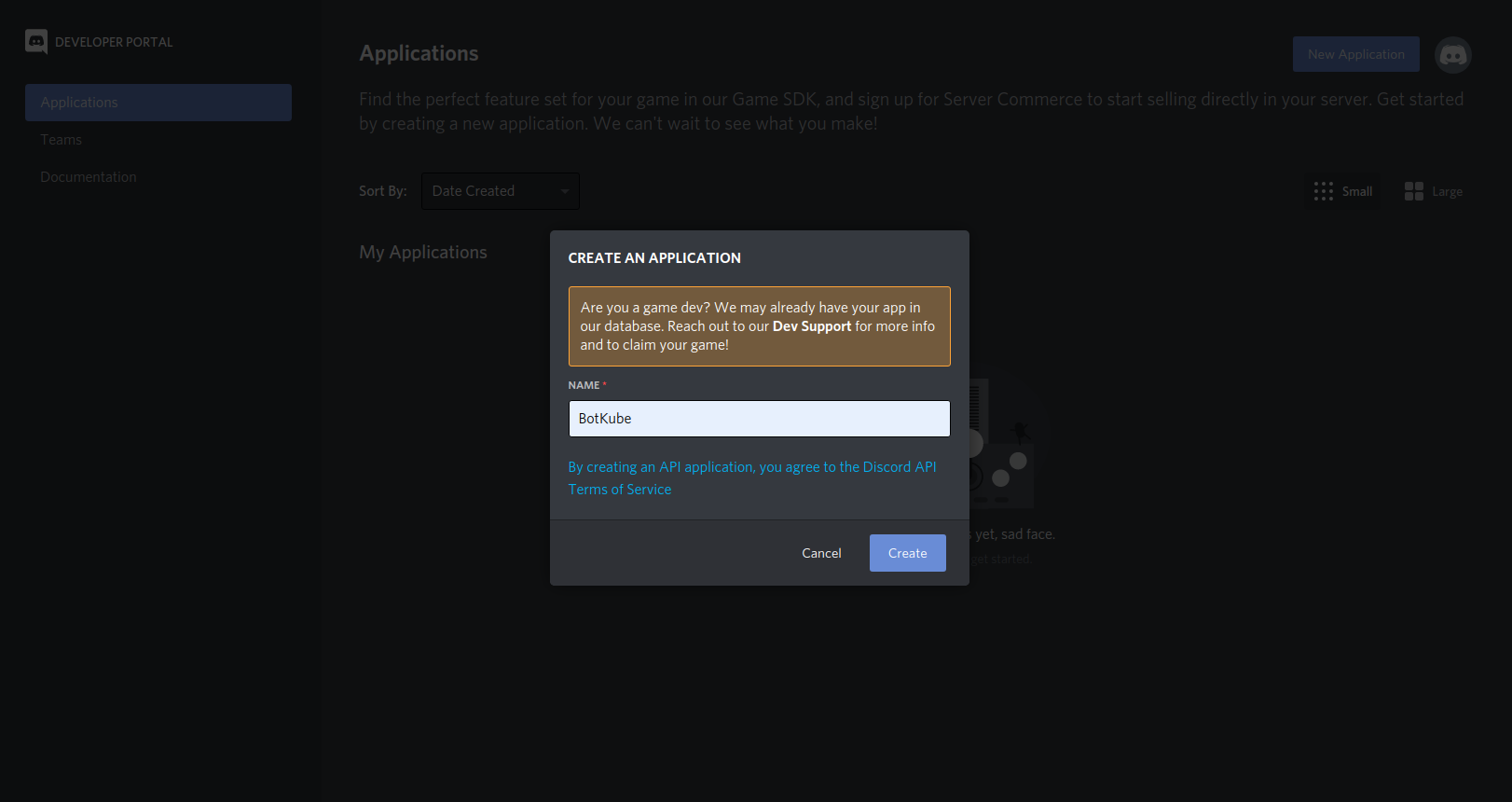
Copy the Application APPLICATION ID
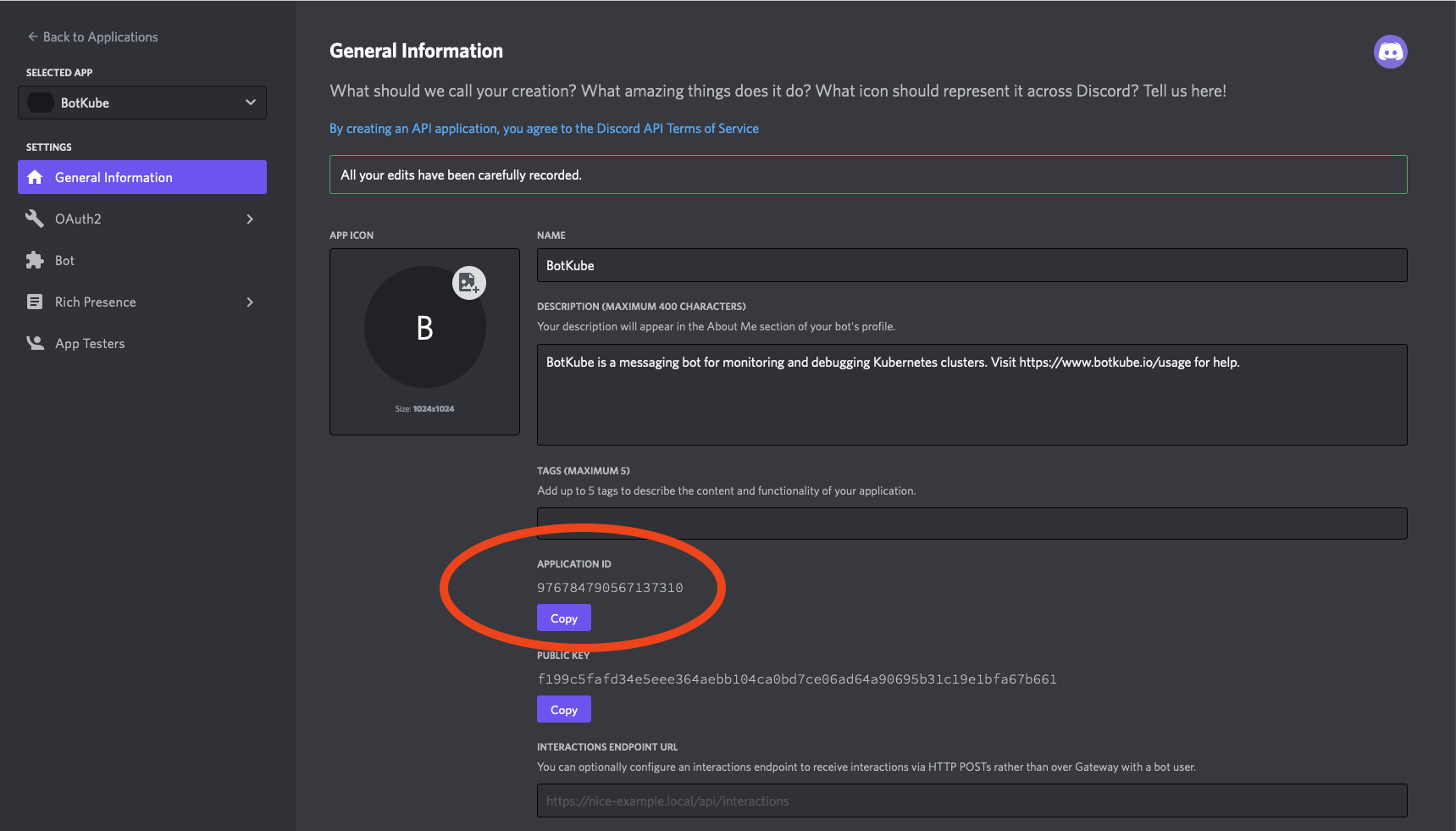
and paste it in the
BotIDfield in the form.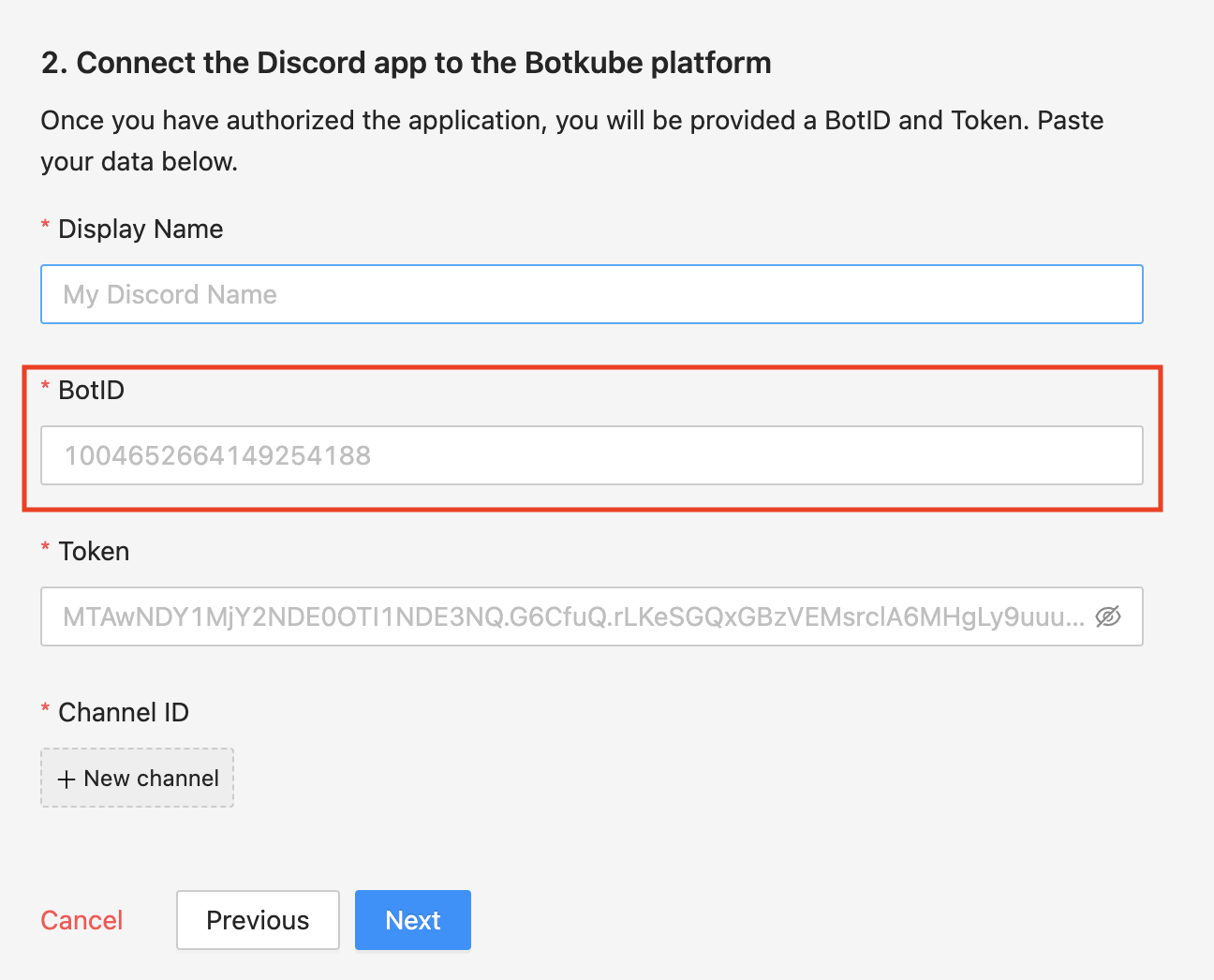
Add a description -
Botkube helps you monitor your Kubernetes cluster, debug critical deployments and gives recommendations for standard practices by running checks on the Kubernetes resources..Set the Botkube icon (Botkube icon can be downloaded from this link).
Click on Save Changes to update the Bot.
Now, reach the Bot page and Click Add Bot to add a Discord Bot to your application.
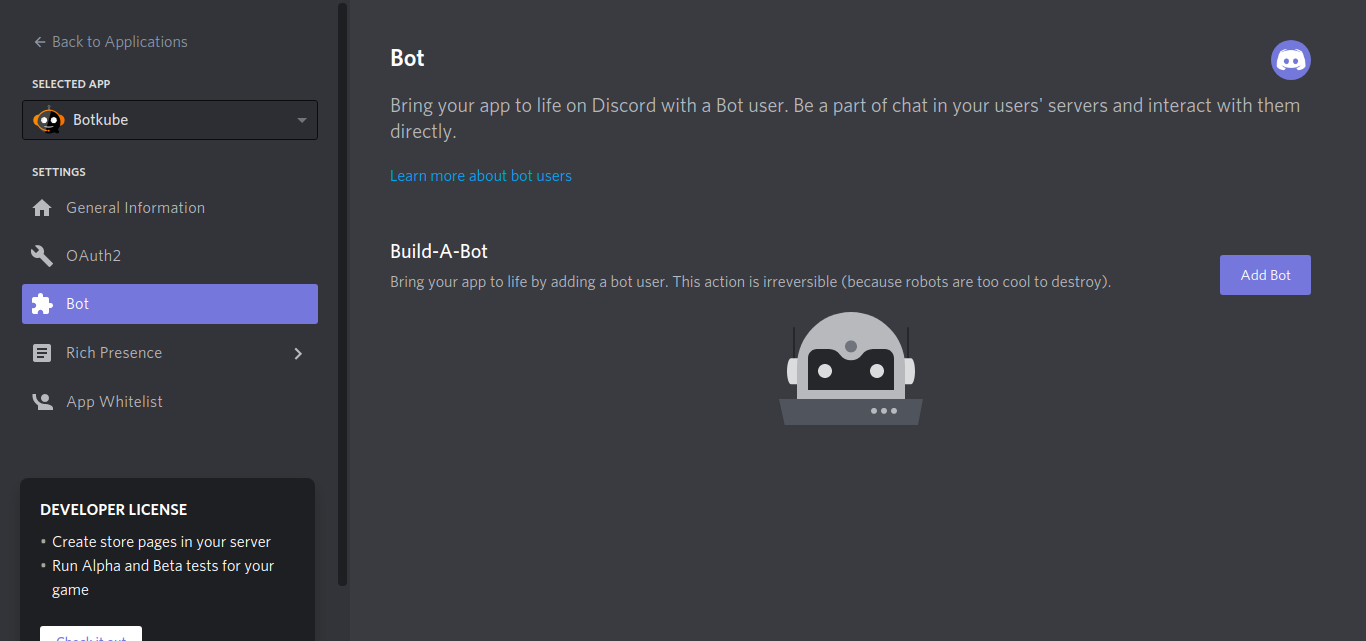
After Bot creation, now you can see a bot is added to your application. Click on the Reset Token button.
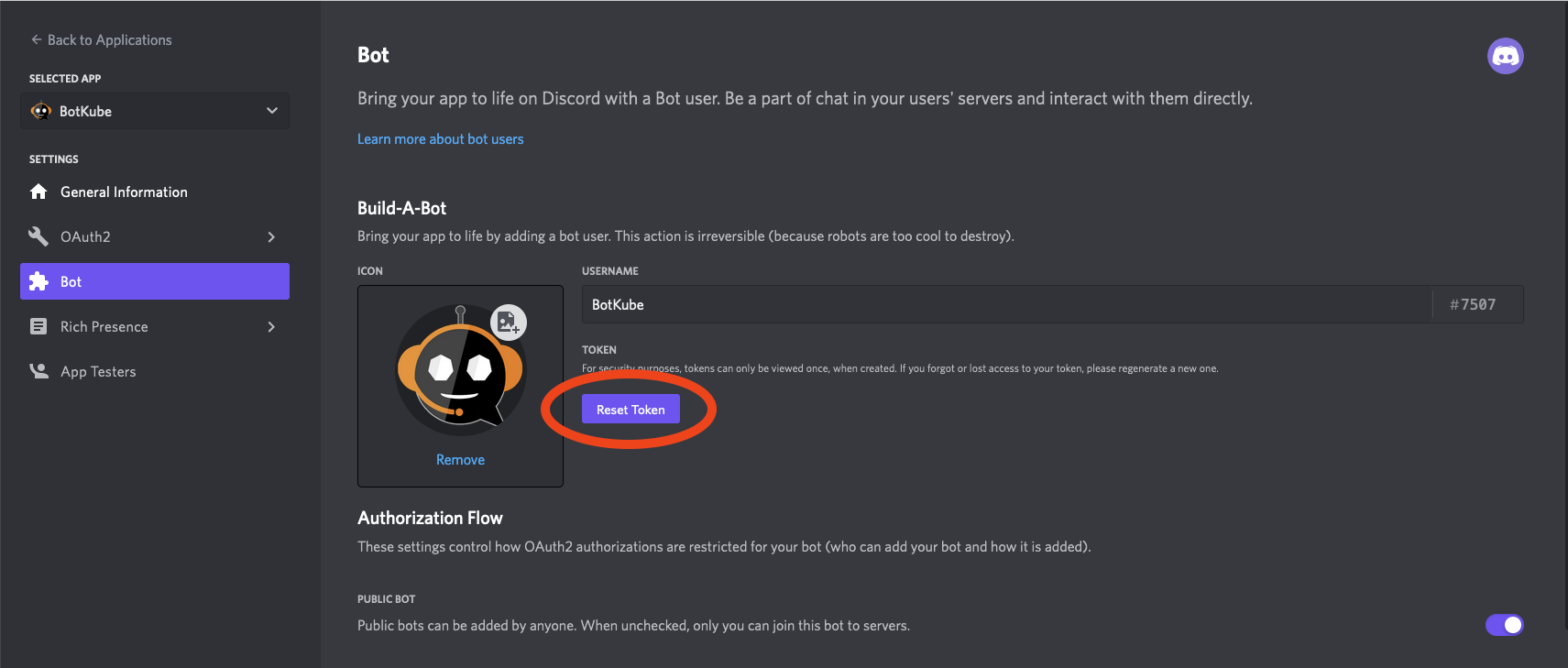
Copy the Token and paste it in
Tokenfield the form.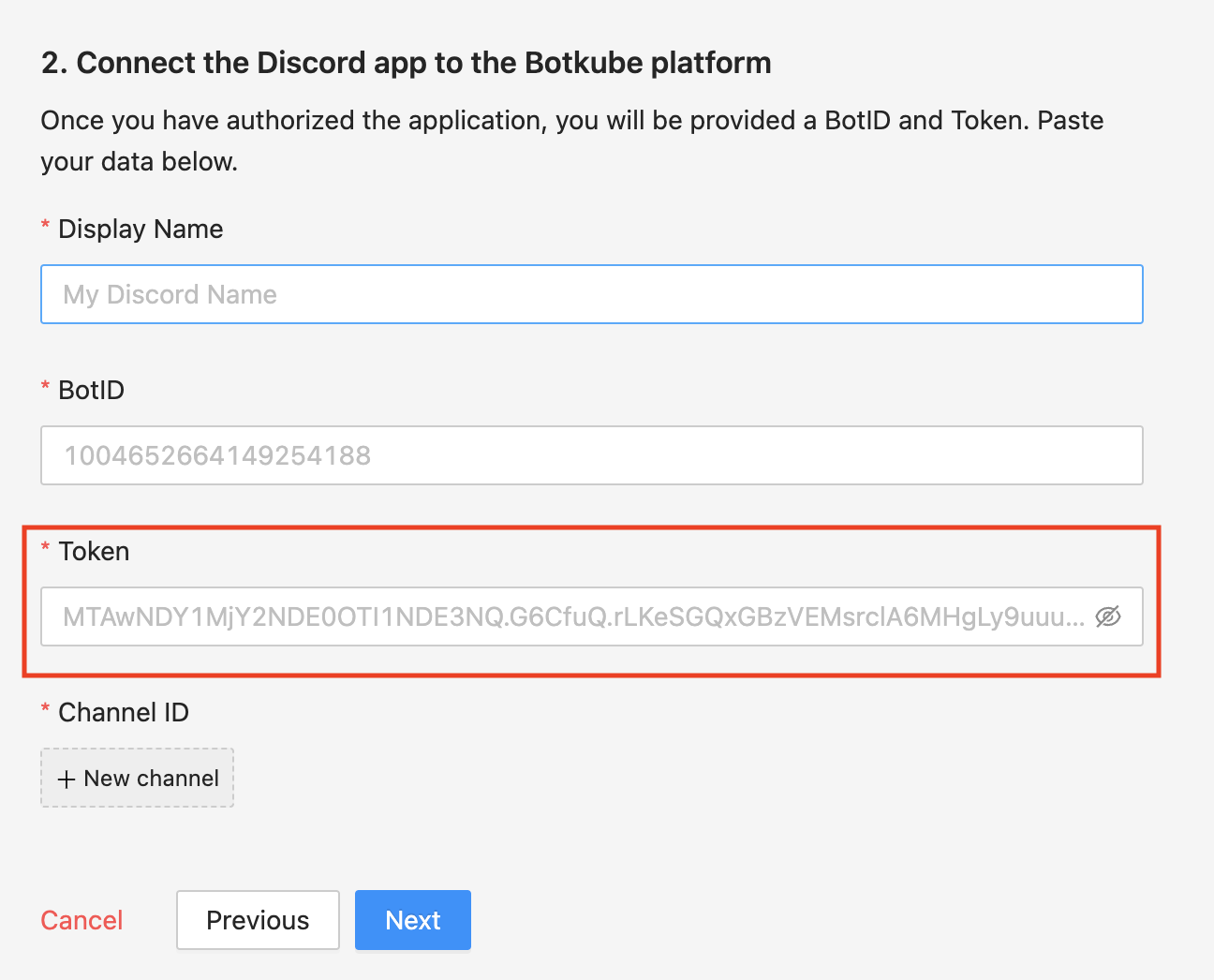
Go to the OAuth2 page. Generate the URL with suitable permissions using the OAuth2 URL Generator available under the OAuth2 section to add bot to your Discord server.
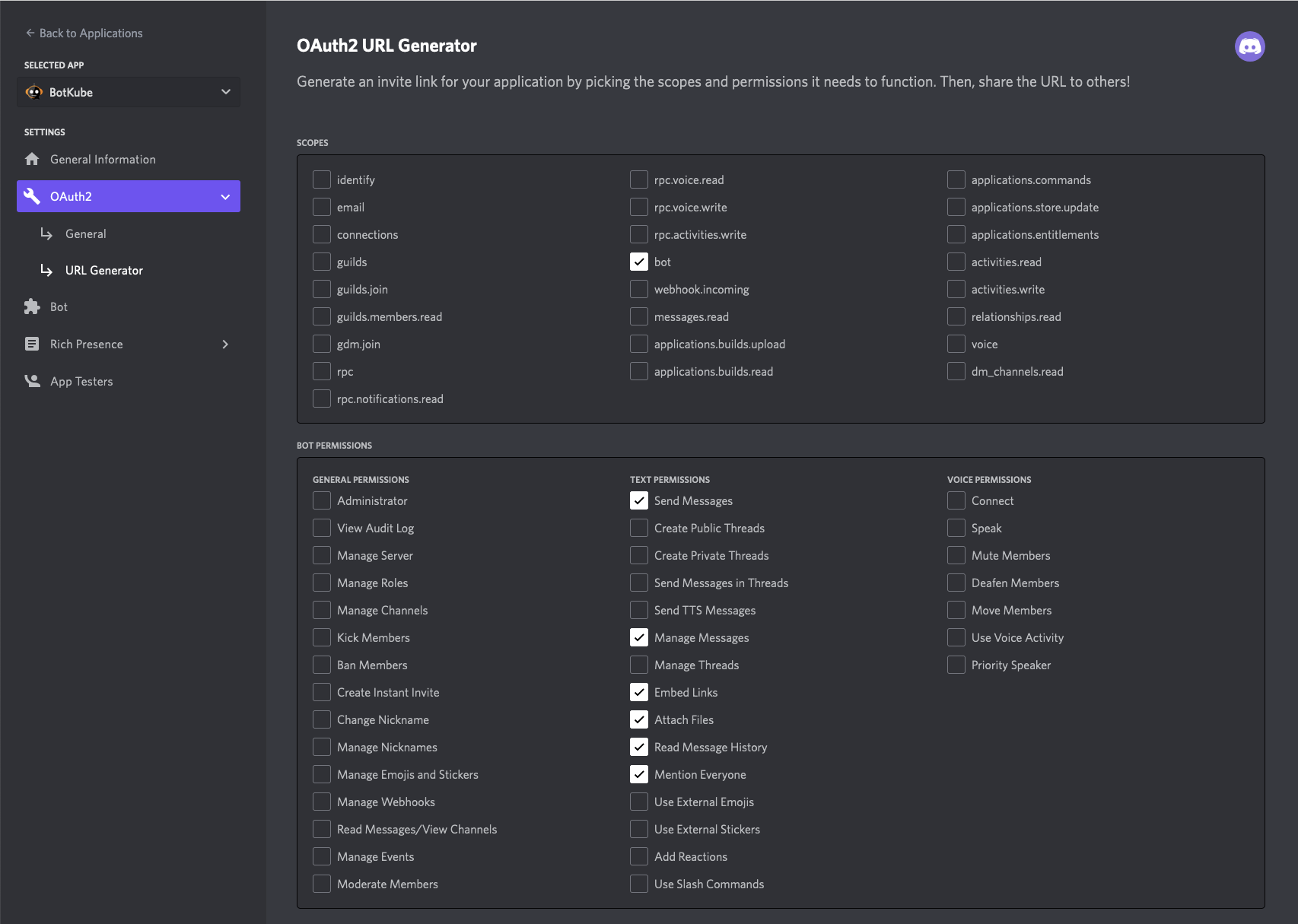
the generated URL contains YOUR_CLIENT_ID, Scope and permission details.
https://discord.com/api/oauth2/authorize?client_id={YOUR_CLIENT_ID}&permissions={SET_OF_PERMISSIONS}&scope=bot
- Copy and Paste the generated URL in a new tab, select the discord server to which you want to add the bot, click Continue and Authorize Bot addition.
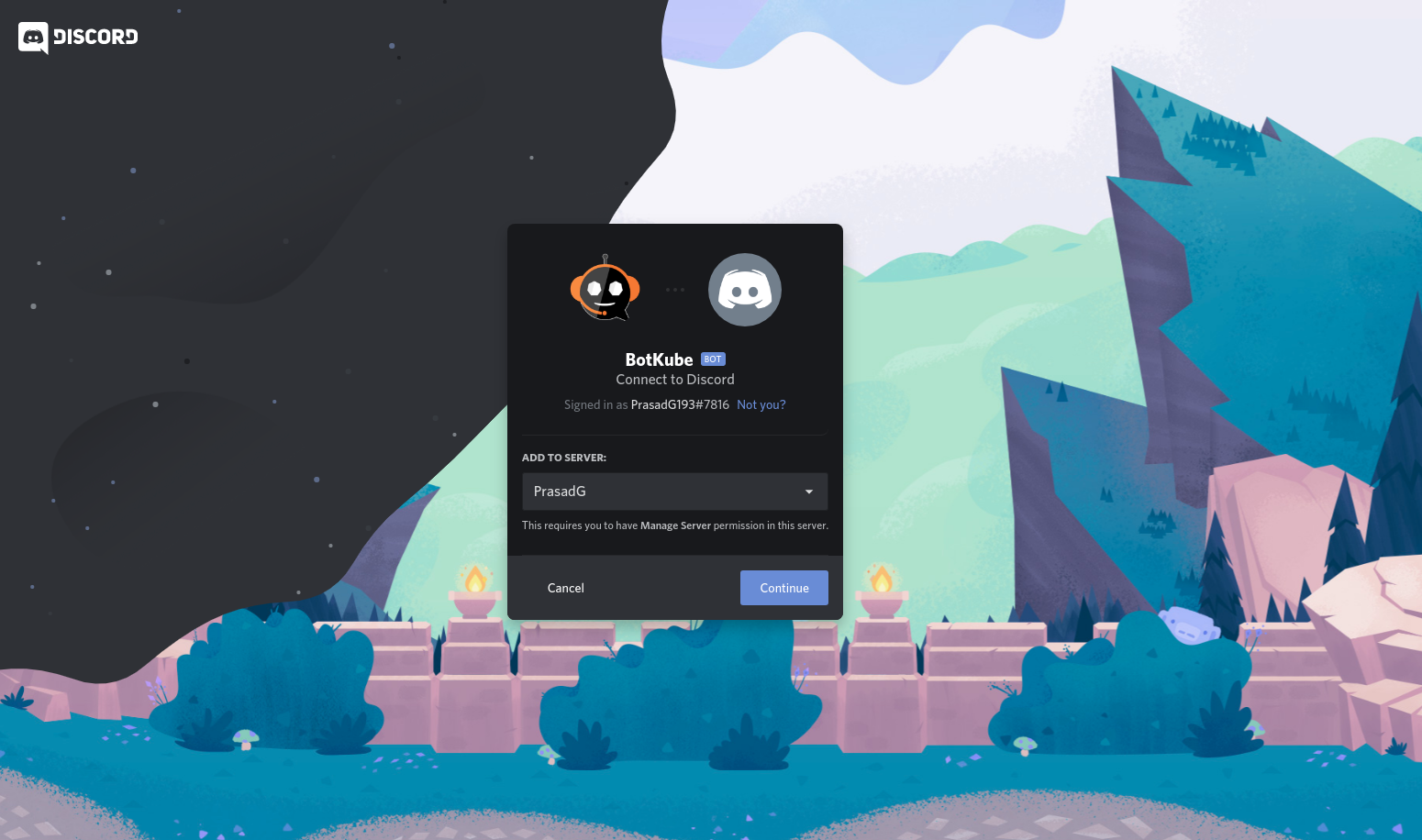
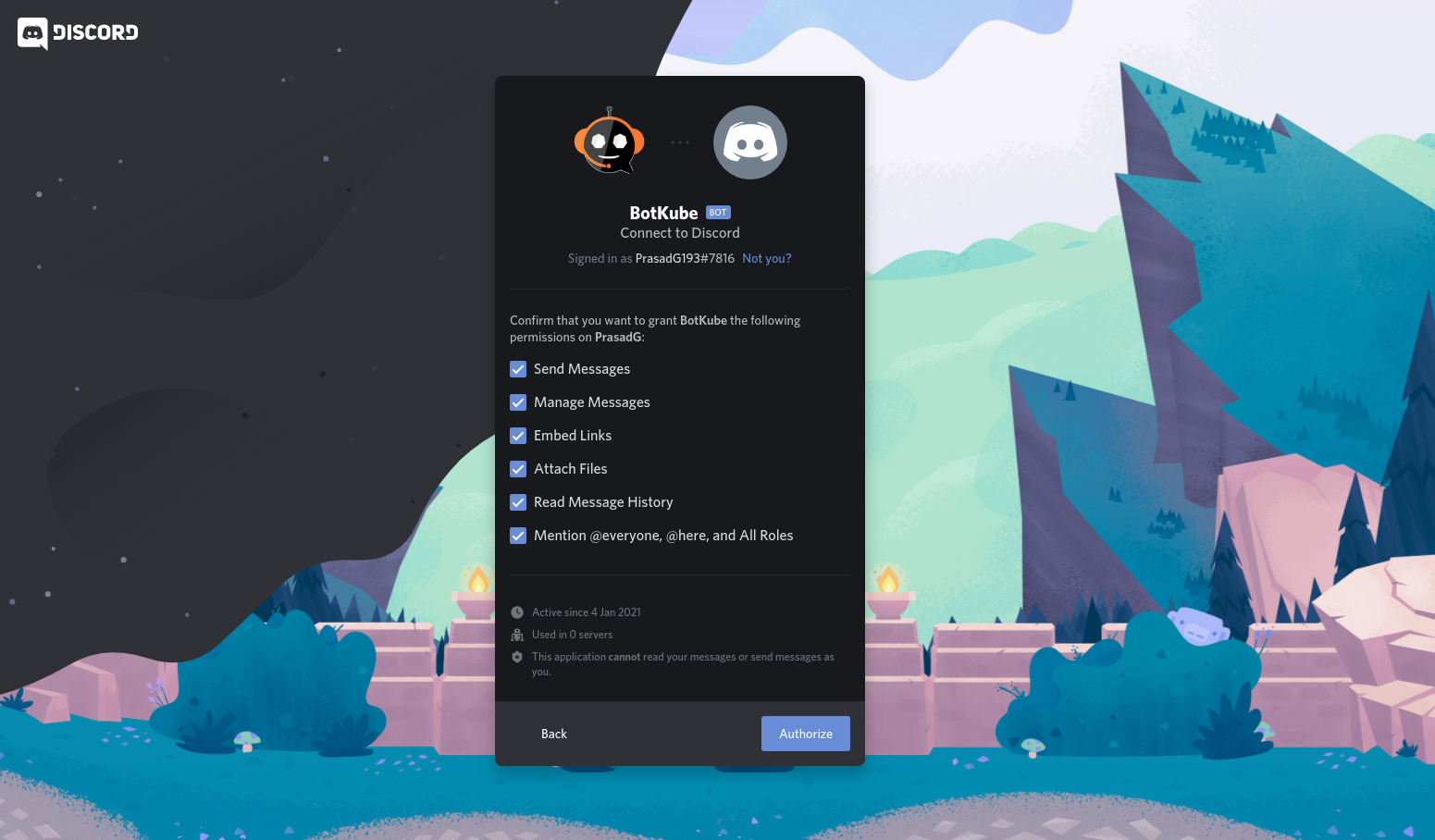
Switch to the Discord app. Navigate to User settings and select Advanced tab.
Enable the Developer Mode.
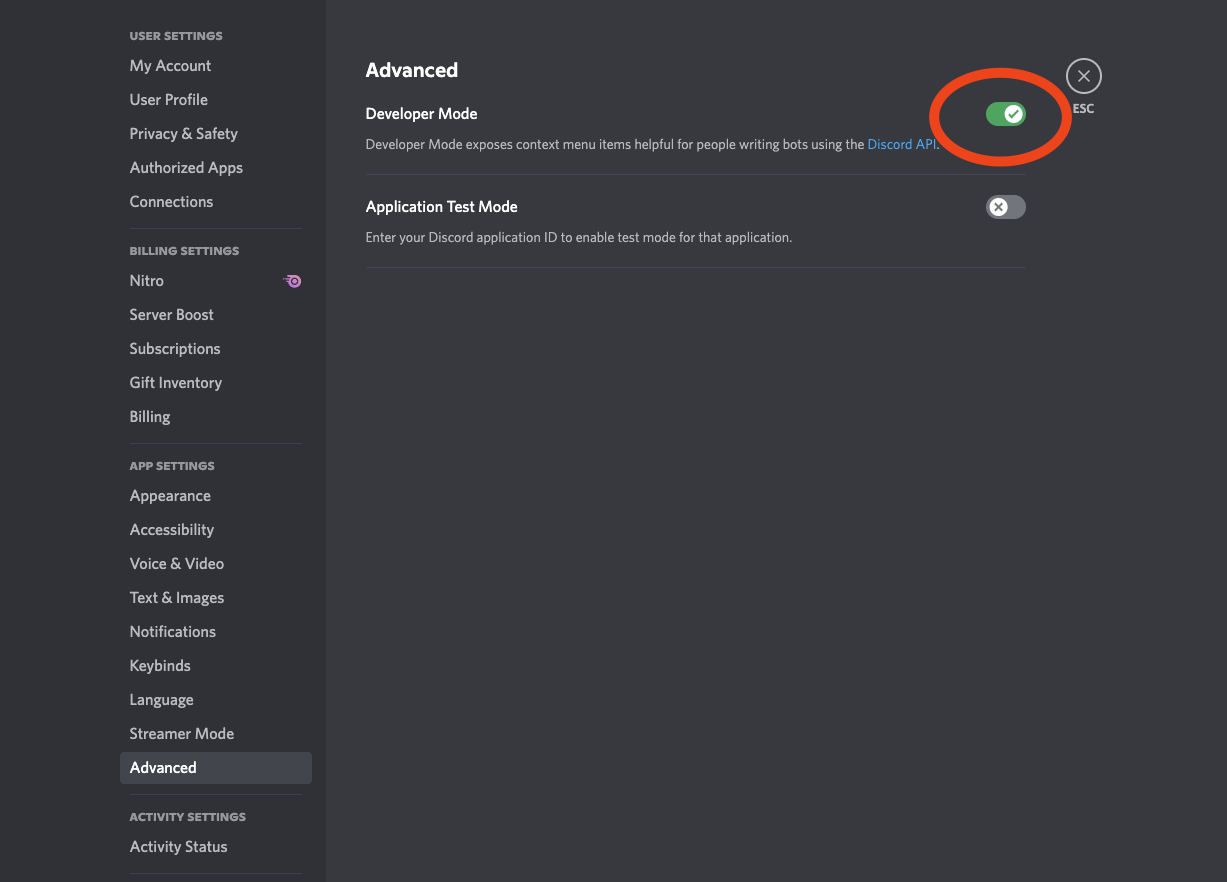
Create a new channel or select an existing one and copy the CHANNEL ID.
To get the channel ID, right-click on a channel you want to receive notification in and click on Copy ID.

Copy the channel ID and create it in
Channel IDfield in the form.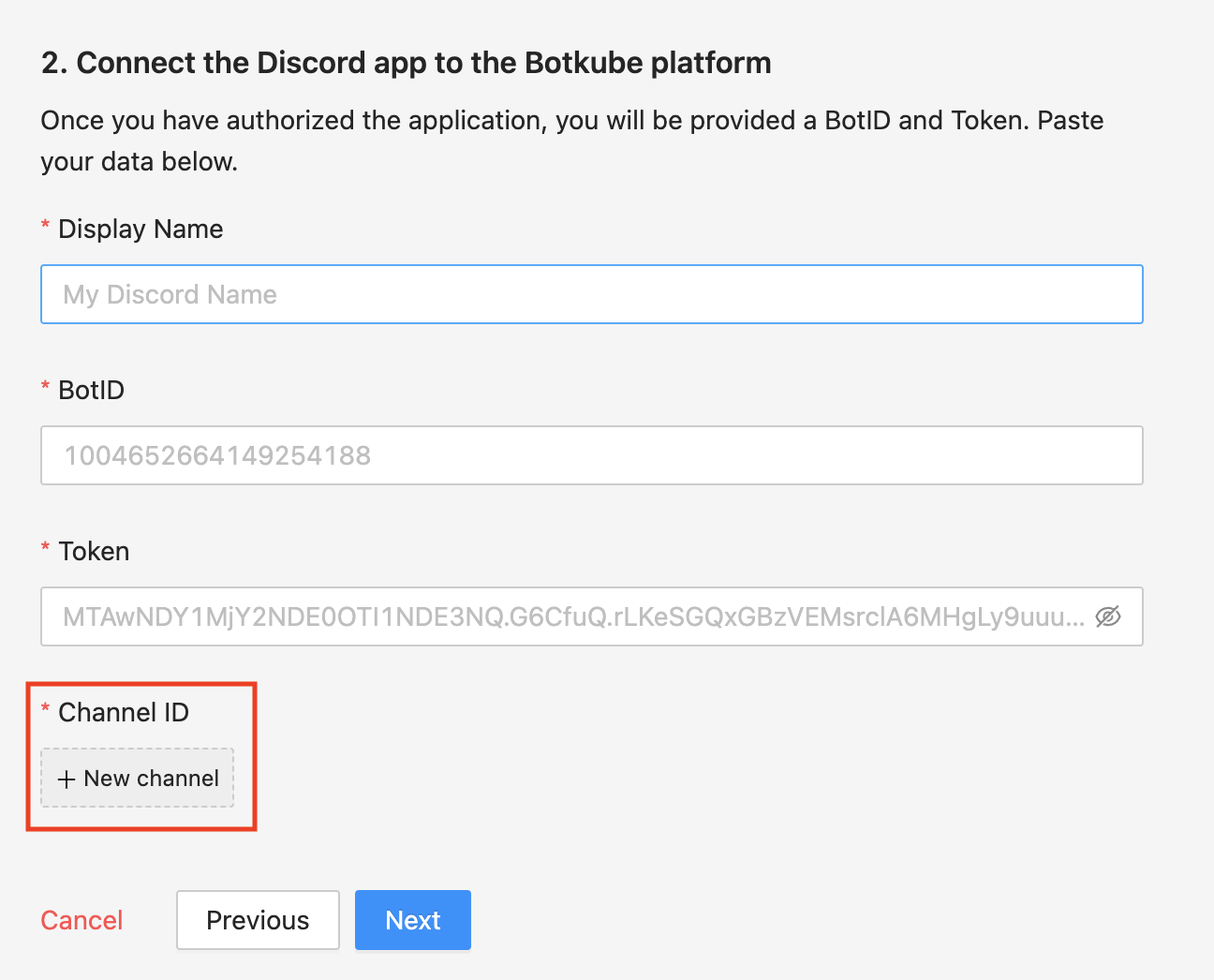
Add plugins you want to enable in your Botkube instance and click
Nextbutton.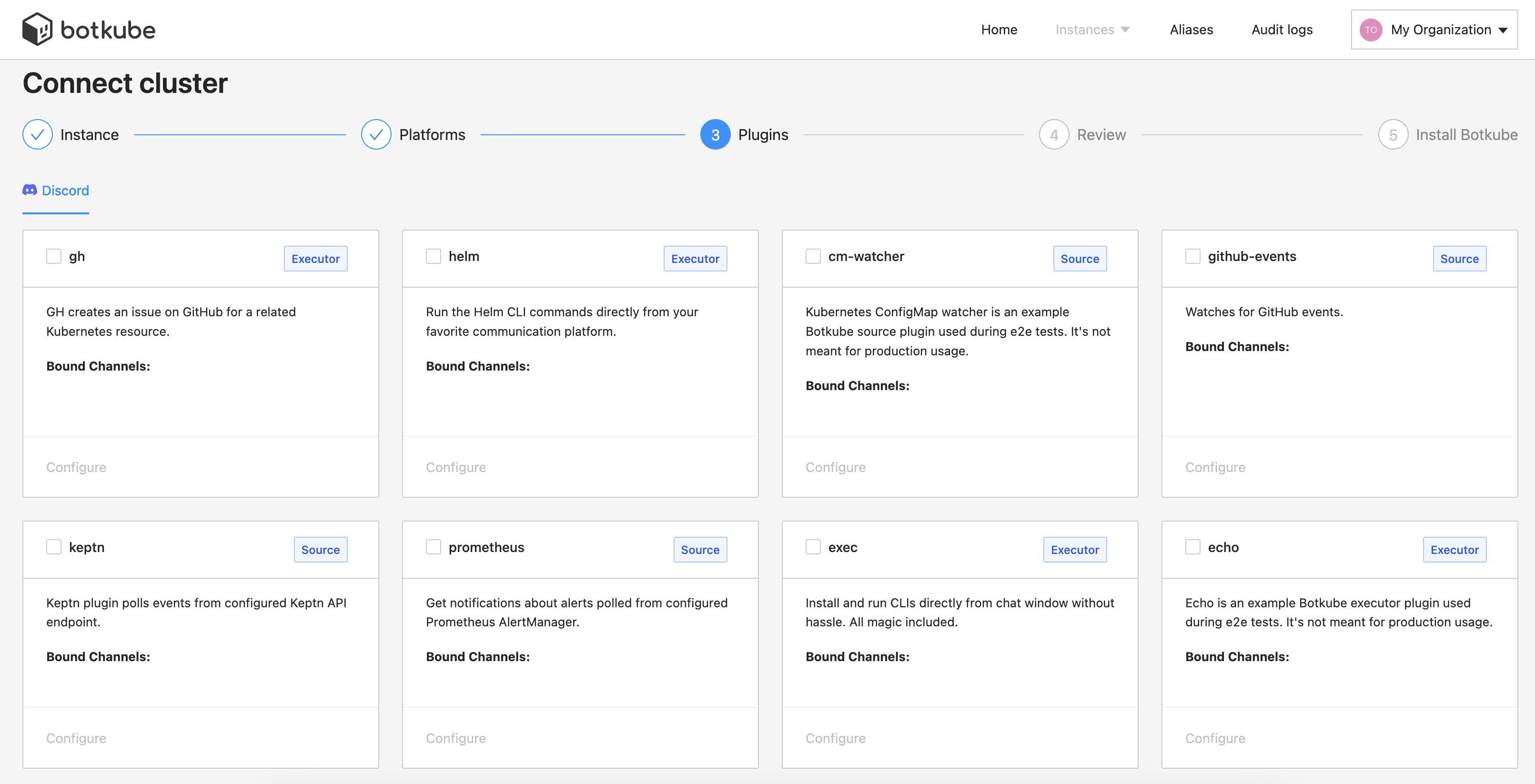
Include optional
default aliasesanddefault actionsand clickCreatebutton to create Botkube Cloud instance.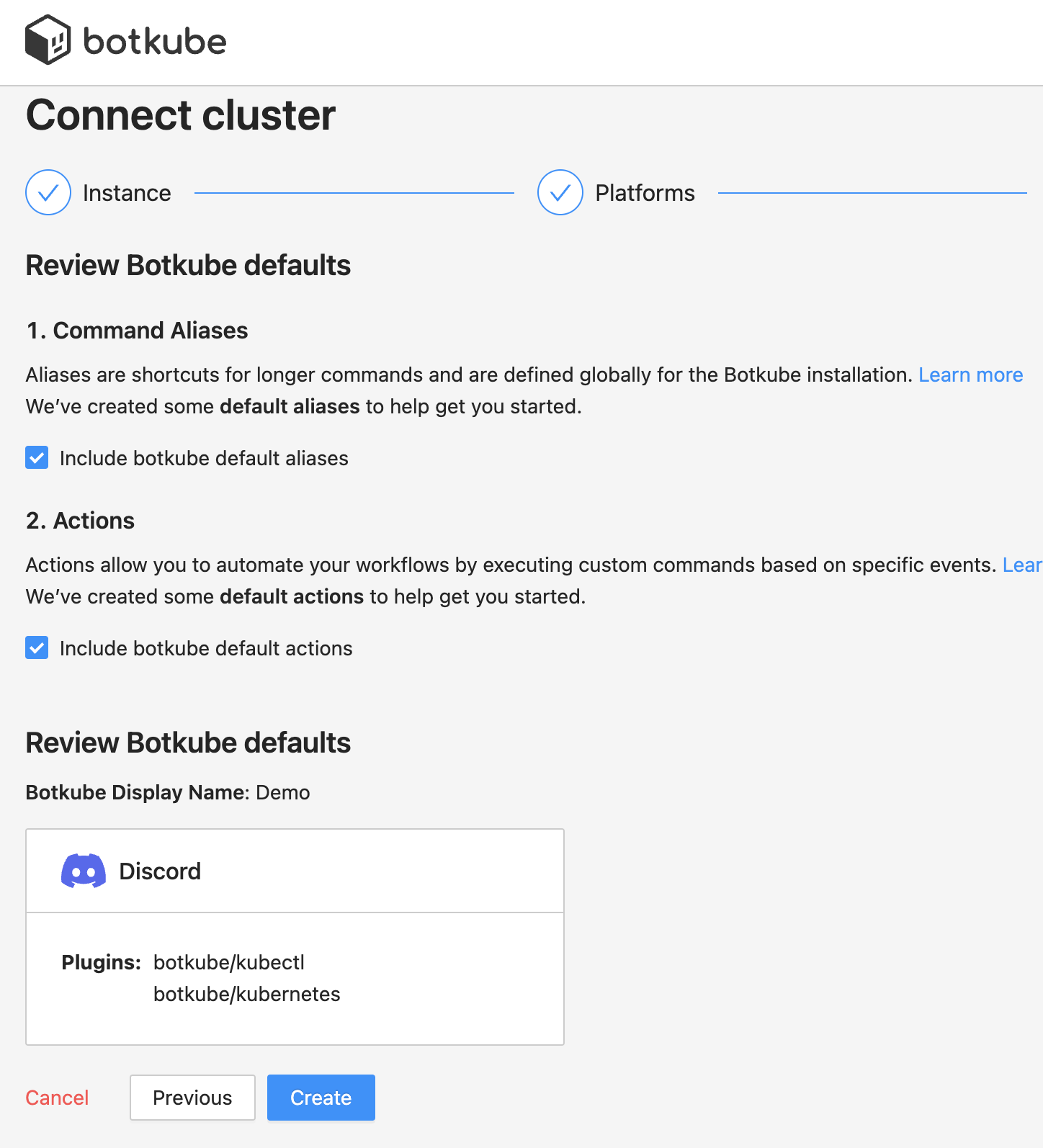
Follow the instructions in the summary page to deploy Botkube into your environment.
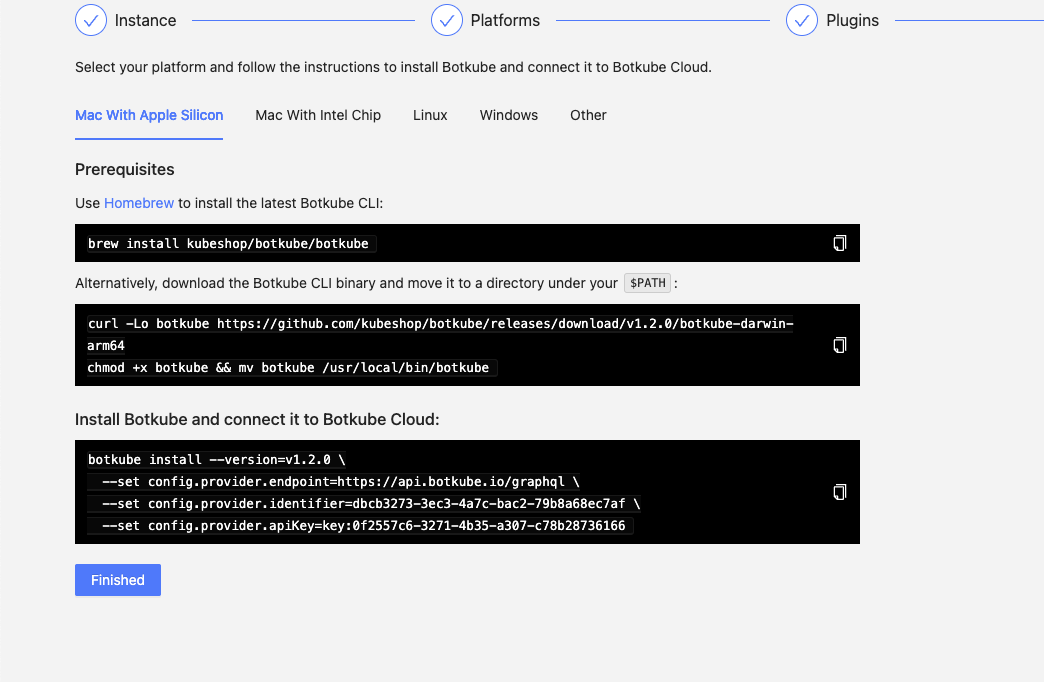
Clean up
Remove Botkube from Discord Server
- Go to Discord Developers Portal Applications page,
- Click on "Botkube" and click on "Delete App" button.
Remove Botkube from Kubernetes cluster
Go to Botkube Cloud instances page and click
Managebutton of the instance you want to remove.Click
Delete instancebutton, type instance name in the popup and clickDelete instance.cautionRemember to execute the displayed command to completely remove Botkube and related resources from your cluster.