Slack
The Botkube App for Socket-mode Slack has the following caveats:
- Must be installed manually into your Slack workspace using the provided configuration
- Slack channels must be managed manually, and you need to ensure the Botkube bot is invited to any channel you want to use with Botkube
- When using executor plugins (e.g. kubectl) in a multi-cluster environment, each cluster needs to have a dedicated Botkube bot for Slack in order to route commands to the correct cluster.
Prerequisites
- Botkube CLI installed according to the Getting Started guide
- Access to Kubernetes cluster
- Slack Workspace admin access
Install app for Socket Slack in Your Slack workspace
Botkube uses interactive messaging to provide better experience. Interactive messaging needs an app for Slack with Socket Mode enabled and currently this is not suitable for Slack App Directory listing. For this reason, you need to create an app for Slack in your own Slack workspace and use it for Botkube deployment.
Multi-cluster caveat: The architecture of socket-based apps for Slack has a limitation on the routing of executor commands. If you would like to use Botkube executors (e.g. kubectl commands) and have multiple Kubernetes clusters, you need to create and install a Botkube App for Slack for each cluster. This is required so that the Slack to Botkube connections go to the right place. We recommend you set the name of each app to reflect the cluster it will connect to in the next steps.
To learn more about the Slack Socket API limitation, see the comment in the official bot for Slack framework repository.
Follow the steps below to create and install Botkube App for Slack to your Slack workspace.
Create app for Slack
-
Go to Slack App console to create an application.
-
Click Create New App and select From an app manifest in the popup to create application from manifest.
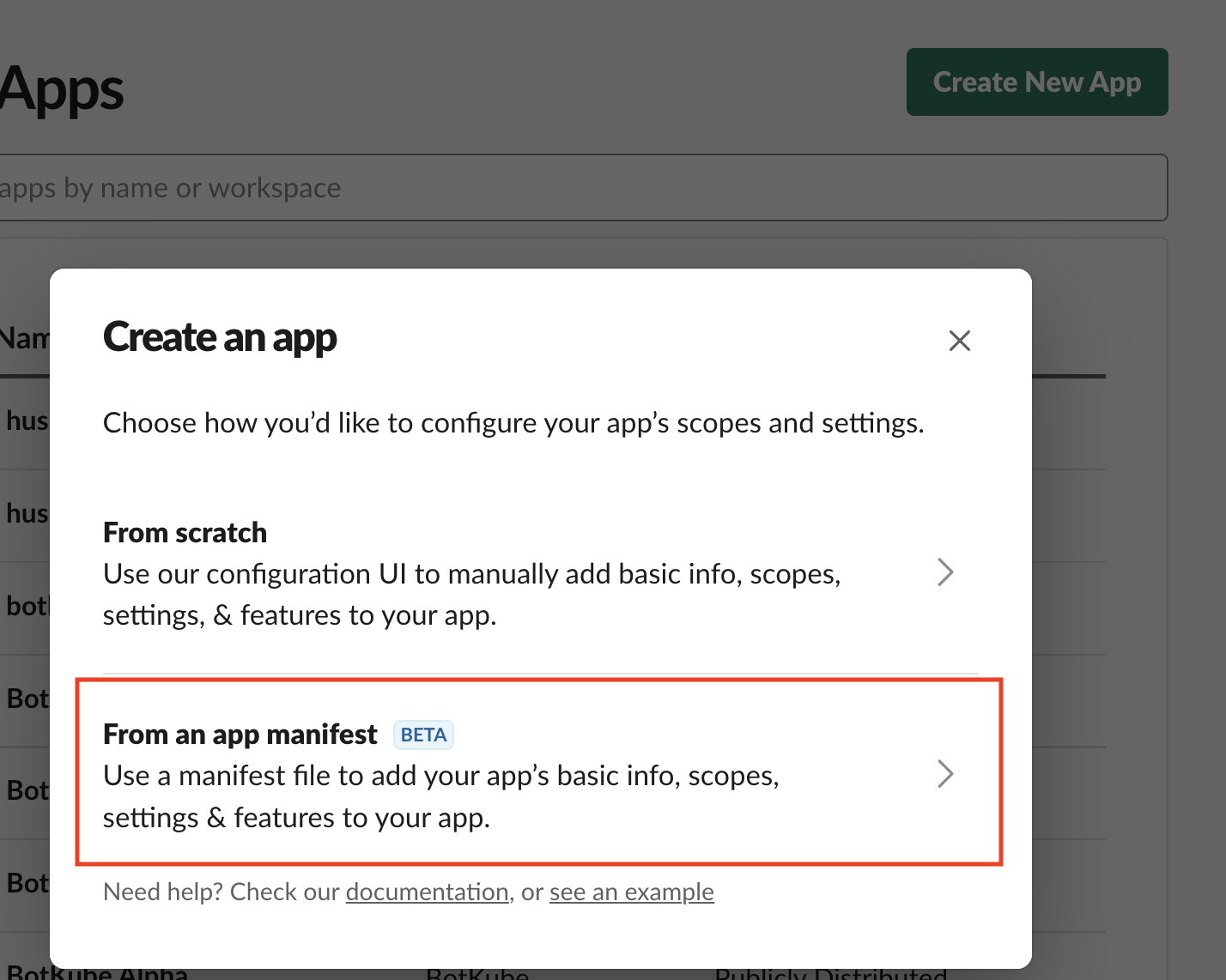
-
Select a workspace where you want to create application and click Next.
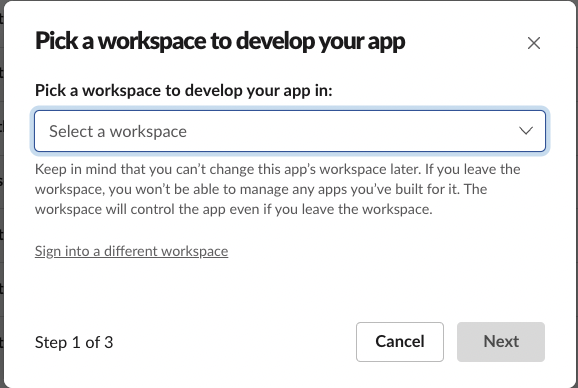
-
Select YAML tab, copy & paste one of the following manifests, and click Next, and then Create.
- Public channels only
- Private channels only
- Public and private channels
display_information:
name: Botkube
description: Botkube
background_color: "#a653a6"
features:
bot_user:
display_name: Botkube
always_online: false
oauth_config:
scopes:
bot:
- channels:read
- app_mentions:read
- reactions:write
- chat:write
- files:write
- files:read
settings:
event_subscriptions:
bot_events:
- app_mention
interactivity:
is_enabled: true
org_deploy_enabled: false
socket_mode_enabled: true
token_rotation_enabled: false
display_information:
name: Botkube
description: Botkube
background_color: "#a653a6"
features:
bot_user:
display_name: Botkube
always_online: false
oauth_config:
scopes:
bot:
- groups:read
- app_mentions:read
- reactions:write
- chat:write
- files:write
- files:read
settings:
event_subscriptions:
bot_events:
- app_mention
interactivity:
is_enabled: true
org_deploy_enabled: false
socket_mode_enabled: true
token_rotation_enabled: false
display_information:
name: Botkube
description: Botkube
background_color: "#a653a6"
features:
bot_user:
display_name: Botkube
always_online: false
oauth_config:
scopes:
bot:
- channels:read
- groups:read
- app_mentions:read
- reactions:write
- chat:write
- files:write
- files:read
settings:
event_subscriptions:
bot_events:
- app_mention
interactivity:
is_enabled: true
org_deploy_enabled: false
socket_mode_enabled: true
token_rotation_enabled: false
Install Botkube to the Slack workspace
Once the application is created, you will be redirected to application details page. Press the Install your app button, select the workspace and click Allow to finish installation.
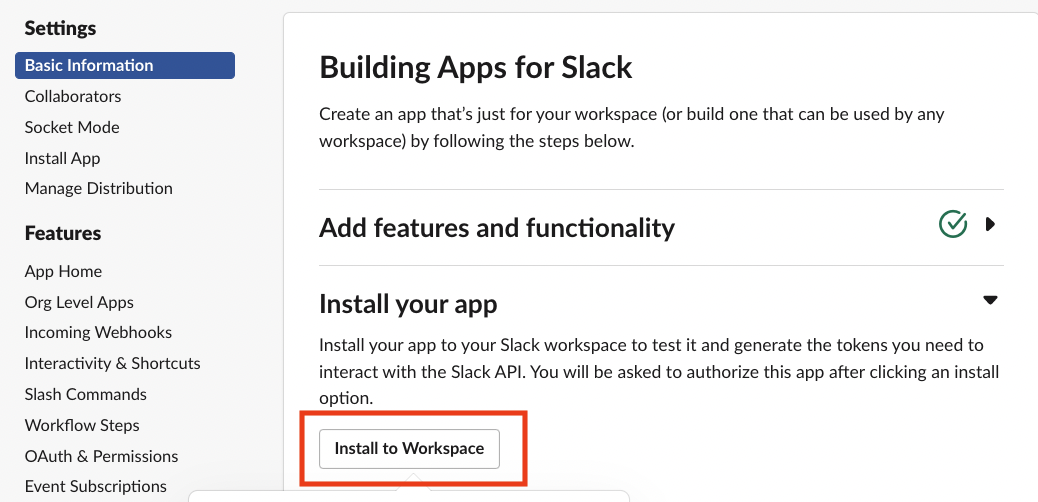
Obtain Bot Token
Follow the steps to obtain the Bot Token:
-
Select OAuth & Permissions section on the left sidebar. On this page you can copy the bot token which starts with
xoxb....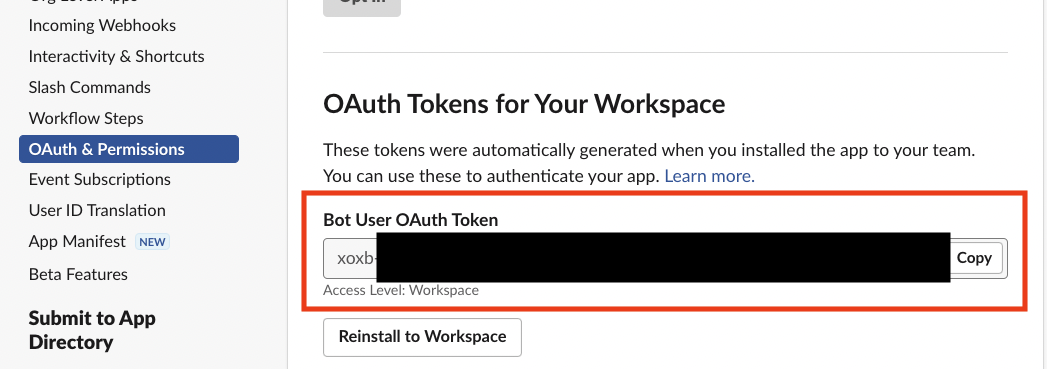
-
Export Bot for Slack Token as follows:
export SLACK_API_BOT_TOKEN="{botToken}"
Generate and obtain App-Level Token
App for Slack with Socket Mode requires an App-Level Token for the websocket connection.
Follow the steps to generate an App-Level Token:
-
Select Basic Information link from the left sidebar and scroll down to section App-Level Token. Click on the Generate Token and Scopes button.
-
Enter a Name, select
connections:writescope, and click Generate.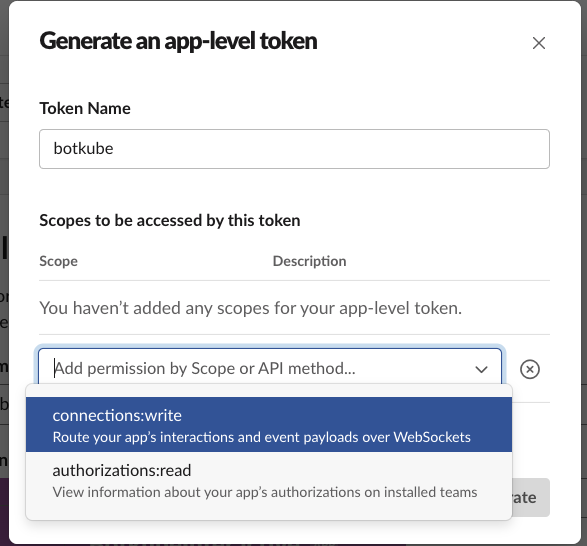
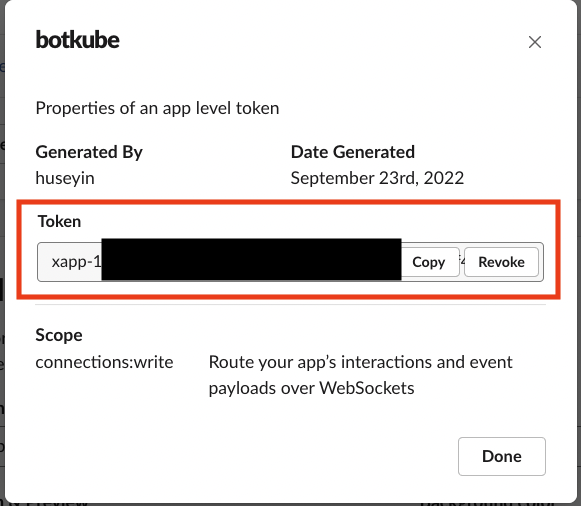
-
Copy App-Level Token and export it as follows:
export SLACK_API_APP_TOKEN="${appToken}"
Add Botkube user to a Slack channel
After installing Botkube app to your Slack workspace, you could see a new bot user with the name "Botkube" added in your workspace. Add that bot to a Slack channel you want to receive notification in. You can add it by inviting @Botkube in a channel.
Install Botkube in Kubernetes cluster
To deploy Botkube agent in your cluster, run:
export CLUSTER_NAME={cluster_name}
export ALLOW_KUBECTL={allow_kubectl}
export SLACK_CHANNEL_NAME={channel_name}
botkube install --version v1.14.0 \
--set communications.default-group.socketSlack.enabled=true \
--set communications.default-group.socketSlack.channels.default.name=${SLACK_CHANNEL_NAME} \
--set communications.default-group.socketSlack.appToken=${SLACK_API_APP_TOKEN} \
--set communications.default-group.socketSlack.botToken=${SLACK_API_BOT_TOKEN} \
--set settings.clusterName=${CLUSTER_NAME} \
--set 'executors.k8s-default-tools.botkube/kubectl.enabled'=${ALLOW_KUBECTL}
where:
- SLACK_CHANNEL_NAME is the channel name where @Botkube is added
- SLACK_API_BOT_TOKEN is the Token you received after installing Botkube app to your Slack workspace
- SLACK_API_APP_TOKEN is the Token you received after installing Botkube app to your Slack workspace and generate in App-Level Token section
- CLUSTER_NAME is the cluster name set in the incoming messages
- ALLOW_KUBECTL set true to allow
kubectlcommand execution by Botkube on the cluster.
Configuration syntax is explained here. All possible installation parameters are documented here.
Send @Botkube ping in the channel to see if Botkube is running and responding.
Delete Botkube from Slack workspace
- Go to the Slack apps page,
- Click on "Botkube", scroll to bottom, and click on "Delete App" button.
Remove Botkube from Kubernetes cluster
Execute the following command to completely remove Botkube and related resources from your cluster:
botkube uninstall